#why learn AutoHotkey
Explore tagged Tumblr posts
Text
Why you should learn AutoHotkey
Why you should learn AutoHotkey In this below video I walk through some of the most common uses of AutoHotkey. AutoHotkey is an amazing and robust language. I’ve been working with it for ~14 years now and I’m still coming up new ways to automate my work! Below are some of the most common uses of AutoHotkey. Why you should learn AutoHotkey! Some most common uses of AutoHotkey AutoHotkey is a…

View On WordPress
0 notes
Text
i'm very tired of python being treated as the ideal first language
okay i'm about to go off about something very specific that's not actually about python but rather the way we treat computer science in stem and okay anyway uh sorry if you have no idea what i'm talking about OKAY
people who support python blindly DNI (/joke HOWEVER please don't tell me how i'm wrong and python is great actually because i'm not arguing that python is bad i'm making a specific argument about teaching python and i am so TIRED of having to explain the difference)
OKAY SO i'm not going to talk about (at length) why i feel python is bad, nor am i going to talk about how people refuse to acknowledge there are options between python and java (AND the fact that treating java at like it's the high end for being "hard to learn" when it's REALLY NOT and in fact all the things that people complain about with it are actually things they SHOULD LEARN and python obscures talk to me about classes later) because well. i don't want to do that at this moment what i want to talk about is.
hello, data scientists, engineers, people whose fields use python as a primary language, ESPECIALLY those who use jupyter notebook. hello especially to those who feel python is the best and most relevant language and the obvious choice for a first language, because it's what people will need.
if you are an Evangelist about the matter, i'm speaking to you. everyone else, meh, i mean i have a point to make but i don't have a bone to pick with you.
now i get that data science and engineering and so on (i'm going to refer to data science but i mean all of the things) is an important field. i know. i get it. but.
i was getting into my favourite argument: python and semantic white-space. i'm not going to repeat it because it's a petty argument on my part but also not but i can sidestep it and still get to my point because at some point, my main opponent says, "yeah, but everyone uses python." and he starts listing off all of these applications and-
"those are all data science or engineering."
"well, yeah. why else would people learn to code?"
...
if you are nodding along here, i am speaking to you, because this is SO wrong. yes, that's why Some people learn to code. BUT.
some people want to do web design. some people want to do game development. some people want to use it in math. some people have other goals that i don't know. maybe they want to program their own functions in excel, or macros, or use autohotkey to do weird shit. i don't know and i don't care, because.
python is, objectively, a good language. i dislike it, but that doesn't make it bad. i have a lot of criticisms about white space and readibility and i dislike how people don't think there's a way to have no semicolons and also brackets around functions (ruby and lua for ones i've personally used), but -- python is fine, for everyday purposes.
HOWEVER. it is an INCREDIBLY steep learning curve to go from python to, say, java. i know this because i have walked MANY people through it, and they inevitably say, "but why do i have to say the type? python doesn't make me do that!"
no, it doesn't. nothing wrong with that. but -- there's a REASON why strongly typed languages have value, there's a reason people still use java and so on.
python is a scripting language. it is good at that. i want it to continue doing that.
but it is NOT the only language, and not everyone is going to use it as their primary language, and it saves everyone a lot of time and effort to learn something else first.
i do think people should learn java: i get that it is a steep learning curve. i don't think i'm objectively right here, i think i am a grouchy old man. i usually point people to ruby, because i have a lot of affection for it. my first program that i wrote and designed and was proud of was an implementation of the stable marriage algorithm, and it was in ruby.
anyway, i do think people should learn java, because you know what. it's pretty hard to learn java and not have a general idea of what a class is. you might not know the specifics, but you HAVE to make a class. okay, you say. a class is a thing that bundles everything else together and returns a thing.
(ig by pretty hard i mean "if you learn java at a level beyond 'hello world,'" which is kind of what i've been assuming. for the purposes of hello world, any language will do.)
now -- java is pretty annoying if you, say, want to make something. it's not a scripting language. and that's why i say i am a grouchy old man and i don't actually recommend that to people, even though i think it's true.
but.
learning python first -- especially in younger learners -- creates a problem where they don't really. everything is easy, why should it be hard?
well, python is slow, can have version issues, can take up a lot of space, doesn't really have privacy, etc.
but matthew, i don't CARE about all that.
well, that's fine. you don't have to. maybe it won't matter for you. but for someone, they're going to learn python, and then they're going to look at what people use in their field, and learn,
oh, i have to use brackets around functions
and i say that as a catch-all for problems from python. i mostly know what the python -> java problems are, and the brackets thing gets to me because -- why would you NOT want brackets around a function?
and at the end of the day, all of that is surmountable. but.
what is bothering me, what is sticking with me, what lead to me writing up this incoherent rant, is that -- people aren't learning to code just for data science.
you know how there's a lot of 'not everyone is going to do stem!!" stuff? or not as much as there should be but. y'know.
okay so like BASICALLY what i'm saying is that not everyone is going to do data science. and i think like. critically. it just bothers me that...
you know it's great that programming is so accessible now. i love that. i love that only like. less than 10 years after i had to scramble for anything that would even tell me what language to learn (C++ which means YEAH i did all THAT nonsense syntax (it's really not that bad tbh but it's annoying as hell when you're in FIFTH GRADE and just want to make a random number generator disguised as a game) so no one is allowed to say "java is too hard" to me because i was like eleven years old and i figured that shit out with only myself and a search engine), kids are learning to program.
i love that, i really, really do.
but like -- someone has to program the tools they use. someone has to make scratch and games and the internet and databases and...
i am glad that programming is so easy. i am really, really happy that jupyter notebook exists because it didn't* when i started and WOW is it cool.
* it did but not as jupyter notebook and from what i can tell it wasn't until ca. 2015 that it started to really take off.
like that is COOL AS HELL. jupyter notebook is fantastic and a really fun environment to mess around with. so much fun. i love it.
BUT like? programming is not JUST a tool in some sense. i don't know. i'm overextending myself now because this isn't really something i can speak authoritatively about but.
i think it's just the implication that its core value is in this one thing. i guess. something which like. i dunno, i feel like...i can sort people my age into "i was a kid and i wanted to make computers do things" and "i was a [usually somewhat older] kid and i wanted to do a thing that meant i had to learn to program"
both are valid.
but i dunno sometimes i think. if python was what i was first exposed to i would never have seen the Art behind things. this is a tool to do a thing, i would have decided. i did a thing.
and you know i don't know. maybe i'm way out of my lane here. but. game programming still uses c++ mostly afaik. because it's fast, mostly, if i understand. math uses mostly functional programming, especially lisp. javascript is still pretty big and while i've no evidence to back this up, python -> javascript feels like a recipe for disaster.
and these are all...like, jupyter has an interface that runs on javascript. like you do NOT have to go far to find out what i'm talking about here. if you start to want to do more complex things with the internet, you start to want to use sql and so on. it is NOT hard to push past the limits of what is...
and people are probably going to be thinking python can fill all of these roles but actually it's good to want to use the right tool.
"you know so many languages" people say. no i don't. i am reasonably confident in my ability to code something in ruby to fill a quick script. i could do the same in java if i had a lil more time. i do python more than i want and i grumble about it every damn time. i've coded in lua, scheme, c++, a weird variant of java that requires you to pour through very terribly organized documentation and pray you are doing the right thing, php, mathematica (technically not a language but), matlab, and lord knows what else.
because you know i use the Tool for the job.
and that's. it's fine to. i don't know.
anyway i hate python and i want people to not assume that most people who want to program want to do it purely to serve data science.
okay bye.
2 notes
·
View notes
Text
the division aimbot download trainer MZY%
💾 ►►► DOWNLOAD FILE 🔥🔥🔥🔥🔥 › the-division-hack. The First Tom Clancy's The Division Hack released to the public. Download now when you become a VIP at IWantCheats and win every round. Use Aimbot the hunt down your enemies! Teleport around the map to speed up grinding process! Use Rapid fire to kill your enemies in seconds! Download the Best Hacks, Aimbots and Wallhacks for The Division 2 and get the hackers in The Division 2 comes up will be the aimbot or aimlock feature. Download The Division Hacks - Aimbot, ESP, Teleport Tom Clancy's The Division Hacks Aimbot, Teleport, ESP, BHJ-Auto Cheats With great. Proves JVM cheats are viable on native games, and demonstrates the longevity against anti-cheat signature detection systems. Optimized for use with CS:GO. Latest Ver: 1. An actual, updated, surviv. Works great and we reply fast. A simple Coloraimbot for any Game coded in C - with additional features. The reason why I am sharing the project is that it is probably one of the best sources to learn UE game hacking from. The project has many comments. Add a description, image, and links to the aimbot topic page so that developers can more easily learn about it. Curate this topic. To associate your repository with the aimbot topic, visit your repo's landing page and select "manage topics. Learn more. Skip to content. Here are public repositories matching this topic Language: All Filter by language. Sort options. Star Updated Mar 7, Kotlin. Updated Jun 28, Python. Updated Jan 14, Kotlin. Updated May 8, Python. Updated Jun 14, Free, open-source undetected color cheat! Updated May 15, Kotlin. Updated Jul 20, Python. Updated Sep 27, C. Updated Aug 9, AutoHotkey. Sponsor Star Updated Sep 30, Python. Aim assist for CSGO with python and yolo. Updated Oct 25, Python. Updated Nov 19, C. Updated Oct 12, Python. Updated Dec 18, C. Updated Mar 4, Batchfile. Improve this page Add a description, image, and links to the aimbot topic page so that developers can more easily learn about it. Add this topic to your repo To associate your repository with the aimbot topic, visit your repo's landing page and select "manage topics. You signed in with another tab or window. Reload to refresh your session. You signed out in another tab or window.
1 note
·
View note
Text
the division aimbot download trainer DFET#
💾 ►►► DOWNLOAD FILE 🔥🔥🔥🔥🔥 › the-division-hack. The First Tom Clancy's The Division Hack released to the public. Download now when you become a VIP at IWantCheats and win every round. Use Aimbot the hunt down your enemies! Teleport around the map to speed up grinding process! Use Rapid fire to kill your enemies in seconds! Download the Best Hacks, Aimbots and Wallhacks for The Division 2 and get the hackers in The Division 2 comes up will be the aimbot or aimlock feature. Download The Division Hacks - Aimbot, ESP, Teleport Tom Clancy's The Division Hacks Aimbot, Teleport, ESP, BHJ-Auto Cheats With great. Proves JVM cheats are viable on native games, and demonstrates the longevity against anti-cheat signature detection systems. Optimized for use with CS:GO. Latest Ver: 1. An actual, updated, surviv. Works great and we reply fast. A simple Coloraimbot for any Game coded in C - with additional features. The reason why I am sharing the project is that it is probably one of the best sources to learn UE game hacking from. The project has many comments. Add a description, image, and links to the aimbot topic page so that developers can more easily learn about it. Curate this topic. To associate your repository with the aimbot topic, visit your repo's landing page and select "manage topics. Learn more. Skip to content. Here are public repositories matching this topic Language: All Filter by language. Sort options. Star Updated Mar 7, Kotlin. Updated Jun 28, Python. Updated Jan 14, Kotlin. Updated May 8, Python. Updated Jun 14, Free, open-source undetected color cheat! Updated May 15, Kotlin. Updated Jul 20, Python. Updated Sep 27, C. Updated Aug 9, AutoHotkey. Sponsor Star Updated Sep 30, Python. Aim assist for CSGO with python and yolo. Updated Oct 25, Python. Updated Nov 19, C. Updated Oct 12, Python. Updated Dec 18, C. Updated Mar 4, Batchfile. Improve this page Add a description, image, and links to the aimbot topic page so that developers can more easily learn about it. Add this topic to your repo To associate your repository with the aimbot topic, visit your repo's landing page and select "manage topics. You signed in with another tab or window. Reload to refresh your session. You signed out in another tab or window.
0 notes
Text
merc zone aimbot download 100% working 4BR%
💾 ►►► DOWNLOAD FILE 🔥🔥🔥🔥🔥 Download and Convert how to get aimbot on merc zone/**/'AND(SELECT/**/CHAR(67) CHAR() CHAR() CHAR(76) (SELECT/**/(C to MP3 and MP4 for free. Enter the Merc Zone, the summer's most stylish suit-and-tie shooter! Make a killing as you chain killstreaks and collect bounties from around. Merc Zone is an online multiplayer FPS game made by Blue Wizard Digital. Find your favorite weapon and fight in various game modes and maps. Merc Zone New Tab is now available on chrome. To download to your desktop sign into Chrome and enable sync or send yourself a reminder ». 9 Proves JVM cheats are viable on native games, and demonstrates the longevity against anti-cheat signature detection systems. Optimized for use with CS:GO. Latest Ver: 1. An actual, updated, surviv. Works great and we reply fast. A simple Coloraimbot for any Game coded in C - with additional features. The reason why I am sharing the project is that it is probably one of the best sources to learn UE game hacking from. The project has many comments. Add a description, image, and links to the aimbot topic page so that developers can more easily learn about it. Curate this topic. To associate your repository with the aimbot topic, visit your repo's landing page and select "manage topics. Learn more. Skip to content. Here are public repositories matching this topic Language: All Filter by language. Sort options. Star Updated Mar 7, Kotlin. Updated Jun 28, Python. Updated Jan 14, Kotlin. Updated May 8, Python. Updated Jun 14, Free, open-source undetected color cheat! Updated May 15, Kotlin. Updated Jul 20, Python. Updated Sep 27, C. Updated Aug 9, AutoHotkey. Sponsor Star Updated Sep 30, Python. Aim assist for CSGO with python and yolo. Updated Oct 25, Python. Updated Nov 19, C. Updated Oct 12, Python. Updated Dec 18, C. Updated Mar 4, Batchfile. Improve this page Add a description, image, and links to the aimbot topic page so that developers can more easily learn about it. Add this topic to your repo To associate your repository with the aimbot topic, visit your repo's landing page and select "manage topics. You signed in with another tab or window. Reload to refresh your session. You signed out in another tab or window.
1 note
·
View note
Text
Ahk color aimbot valorant

AHK COLOR AIMBOT VALORANT CODE
AHK COLOR AIMBOT VALORANT PROFESSIONAL
AHK COLOR AIMBOT VALORANT SERIES
AHK COLOR AIMBOT VALORANT DOWNLOAD
AHK COLOR AIMBOT VALORANT FREE
AHK COLOR AIMBOT VALORANT CODE
Should be easy to make the aimbot work better or more legit, it's just ahk pretty easy to change the pixels and the speed. Not so Color-Aimbots, like this program, which can be used in nearly every game. AHK valorant color aimbot - Source Code - CORSAIR Trigger Bot in AHK detects color around enemy AHK CSGO script WinClose, ahkclass FOCAL Test Shell WinShow, ahkclass ShellTrayWnd WinShow, ahkclass Button Return My currently WORKING AHK script that I use with Mala to launch the game is below Since you can't apply the role to other. MoveY := Floor(( AimOffsetY ** ( 1 / 2 ))) * DirYĭllCall("mouse_event", uint, 1, int, MoveX * 5, int, MoveY, uint, 0, int, 0) turing mouse to color were it says * is the speed of the aimbot turn up for unhuman reactions lower for human Release splitgate: arena warfare ahkbot aimbotlegit source ahk external aimbot/triggerbot/lessrecoil(drag down) universal aimbot mobile legends bhop. MoveX := Floor(( AimOffsetX ** ( 1 / 2 ))) * DirX inspectortrapget Thread aimbot cheat pixel aimbot pixelbot undetected valorant.
AHK COLOR AIMBOT VALORANT DOWNLOAD
Code: Select all - Expand View - Download - Toggle Line numbers. It's a good script to play with and learn the ways of AHK. This Krunker aimbot works by scanning every pixel on the screen to find enemy health bar which is. This way you will be more precise and get headshots every time. It has right mouse button as toggle key so it will get enabled when you aim down the sight. Here's a working version of the same pixel bot from 2016. Aimbot comes in form of AutoHotkey script that you need to run once you open Krunker.io.
AHK COLOR AIMBOT VALORANT FREE
PixelSearch, AimPixelX, AimPixelY, ScanL, ScanT, ScanR, ScanB, EMCol, ColVn, Fast RGB Free Valorant Pixel Bot Status: Undetected VirusTotal. I'd recommend starting off small and after you've figured out this bot move on to others. Actions Projects 0 Ana Sayfa Valorant Valorant Bunny Hack AHK Script Gncel 2020 Kasm ndir. This is a smart answer for many who need to dominate the sport VALORANT the usage of a script. VALORANT Crack - Colour Aimbot, No RecoiI 2020 (LegitRage) Undetected. Coloraimbot + Triggerbot + NoRecoil VALORANT AHK Your consideration is some other unfastened cheat (script) for the sport VALORANT with the purposes Coloraimbot + Triggerbot + NoRecoil. This crack includes - Free of charge ESP, aimbot, Triggérbot, BHOP, and some other extra features. To say things short: I got inspired by all the AHK scripts, by your source and many other sources. me I want the same thing but for a specific color, you think you help me. i installed an extention called imacros, and when i put in. Valorant Ahk Aimbot Free Working Aimbot This Valorant hack is created by iBaseult (UnknownCheats), he supplied this great hack, which is great. Before I made this color aimbot I was making different cheats (mostly externals) for rainbow six but stopped doing that for a while until valorant came out, so I have experience in developing cheats. Hi there, here I would like to find someone who can create a program allowing me to change the color I chose in another color for example on the windows magnifier (the magnifier.exe systeme32) can invert the colors black white ect.
AHK COLOR AIMBOT VALORANT SERIES
PixelSearch, AimPixelX, AimPixelY, NearAimScanL, NearAimScanT, NearAimScanR, NearAimScanB, EMCol, ColVn, Fast RGB QuakeLive Color Aimbot AHK Script This is an extremely simple AutoHotKey script on which I based a series of varyingly useful Quake Live aimbots.
AHK COLOR AIMBOT VALORANT PROFESSIONAL
Theyll make you appear and play like a professional player, while also being safe good enough to not activate any detections ór post-game báns. Thats why weve customized our Valorant cheats and hacks to become incredibly easy to use. Valorant Ahk Aimbot Free Working Aimbot Previously, we currently submitted a very similar be a cheater, and right now we are usually getting to your attention a new free working Aimbot on VALORANT. ZeroX := (A_ScreenWidth // 2) dont touch?ĬFovX := (A_ScreenWidth // 40) configure for FOV up = smaller lower= bigger current boxes right fov Valorant Ahk Aimbot Free No Cost We constantly place the security of our clients accounts above all else. VALORANT Crack - Colour Aimbot, No RecoiI 2020 (LegitRage) Undetected.

0 notes
Text
X Mouse Button Control Download Mac
Xmouse Mac
X Mouse Button Control Download Mac Free
X Mouse Button Control Download Mac Free
Aug 17, 2020 XMBC is not available for Mac computers. Alternatives to X-Mouse Button Control include Mouse Speed Switcher, Remote Mouse, and AutoHotKey. There is also a portable version of XMBC available called X-Mouse Button Control Portable. Downloading X-Mouse Button Control is easy. The Magic Mouse 2 eschews buttons for a touch-sensitive surface, which supports a decent range of gesture controls; so in addition to left and right buttons you can scroll sideways or horizontally, and also two-finger tap, extending Apple’s multi-touch functionality to its mouse. Oct 24, 2011 Download X-Mouse Button Control for Windows to rearrange your mouse button actions and automate various regular operations. X-Mouse Button Control has had 1 update within the past 6 months. X Mouse Button Control Download Mac 12/7/2020 A computer generally can’t function fluidly without a mouse, but often the mice are inconvenient and need an upgrade. On the Apple menu, click System Preferences. Click Microsoft Mouse. Note If this is the first time that you add a customized setting for a program, you may receive the following message: You are about to add an application and create a custom setting for it. Select the desired program in the next window.
Apple’s macOS and Windows have always had the same relationship as Android and iOS. In both markets, Apple’s offering is considered to be more secure and locked down. In both markets, it is also way behind in terms of market share. What is not debatable though is the aesthetics of Apple’s operating systems. Whether it is macOS or iOS, even users who didn’t choose to go the Apple way are fascinated by just how nice macOS or iOS look. You can download the macOS cursors for Windows 10 from below and learn to install and apply them on your PC.
This is why you’ll find a ton of different themes and hacks to make Windows look like macOS. Apple’s focus on aesthetics is undeniable but it’s not for everyone. Prices do play an important role but there are other factors as well that make some people prefer Windows. Gaming is one of them, for example. However, that doesn’t mean you can’t still secretly desire a Mac for its looks. If you do, there are many themes, icons, etc. that can help you emulate the look. It will still be windows and never really look the part but it’s worth trying.
An important aspect of making Windows look like macOS would be the cursors. Windows cursors are quite flat and boring while mac cursors are prettier and more animated. The cursors on both operating systems quite clearly define them. If you like the way the cursors look and behave on a Mac, you can get those Mac cursors on Windows. By using these 8 Windows 10 mouse tricks you can increase your productivity further.
Download macOS cursors for Windows 10
You can thank
Download Cursors (Windows)

Install Mac cursors on Windows 10
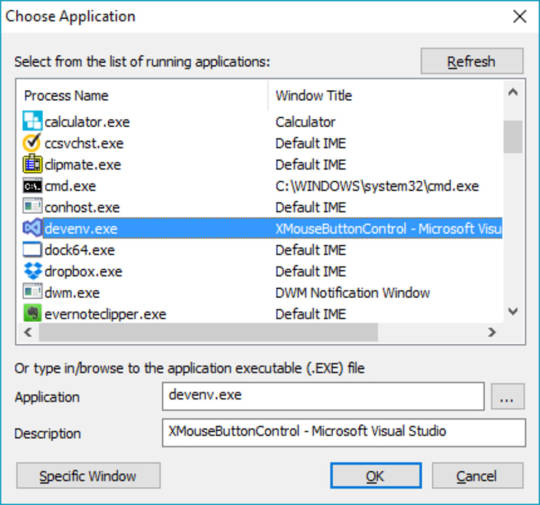
Download the Mac cursors on Windows from the link provided above.
On the page that opens up, click Clone or download and select Download ZIP.
Extract the zip file and navigate to the .windows folder inside.
Now right-click on the install.inf file and select Install.
Applying the cursors
To apply the cursors, go to Settings > Devices and click on Mouse in the left column. On the right, click on the Additional mouse options link.
In the MouseProperties window that opens, head to the Pointers tab and select Capitaine Cursors from the drop-down menu.
Click on Apply and OK to apply the changes and close the window. You should notice that your cursor changes as soon as you click Apply. If you don’t like the new theme and want to go back to the more visible, white Windows cursor, you can do this from here again by selecting Windows Default (system scheme). You can now enjoy macOS cursors on your Windows 10 PC. You should also learn how you can swap the right and left button on your mouse.
Read Next: How to Change Drive Letter in Windows 10 File Explorer
Use your gamepad or joystick like a mouse and keyboard on Mac OS X.
Xmouse Mac
Enjoyable-1.2.zip (311KB)
git clone http://git.yukkurigames.com/enjoyable.git
Requirements
Mac OS X 10.7+
One or more HID-compatible (e.g. USB or Bluetooth) input devices
Mappings
I play games with a Playstation 3 controller, so these will be useless if you have a different controller. These are the mappings I use for games I like. To use them, just save them and double-click on them in Finder, or use ⌘O in Enjoyable to import them.
License
2013 Joe Wreschnig, 2012 Yifeng Huang, 2009 Sam McCall
Enjoyable is free software written by Joe Wreschnig and is based on the Enjoy codebase written by Yifeng Huang and Sam McCall.
X Mouse Button Control Download Mac Free
Permission is hereby granted, free of charge, to any person obtaining a copy of this software and associated documentation files (the 'Software'), to deal in the Software without restriction, including without limitation the rights to use, copy, modify, merge, publish, distribute, sublicense, and/or sell copies of the Software, and to permit persons to whom the Software is furnished to do so, subject to the following conditions:
X Mouse Button Control Download Mac Free
The above copyright notice and this permission notice shall be included in all copies or substantial portions of the Software.
0 notes
Text
Scott Hanselman's 2021 Ultimate Developer and Power Users Tool List for Windows
Can you believe it's been 6 years since my last Tools list? Tools have changed, a lot are online, but honestly, it's just a LOT OF WORK to do the tools list. But here's one for 2020-2021. These are the tools in my Utils folder. I made a d:\dropbox\utils folder and I added it to my PATH. That way it's on all my computers and in my path on all my computers and I can get to any of them instantly.
This is the Updated for 2020-21 Version of my 2003, 2005, 2006, 2007, 2009, 2011, and 2014 List, and currently subsumes all my other lists. I’ve been doing this for over 17 years. Wow. I need to do better, I guess.
Everyone collects utilities, and most folks have a list of a few that they feel are indispensable. Here's mine. Each has a distinct purpose, and I probably touch each at least a few times a week. For me, "util" means utilitarian and it means don't clutter my tray. If it saves me time, and seamlessly integrates with my life, it's the bomb. Many/most are free some aren't. Those that aren't free are very likely worth your 30-day trial, and very likely worth your money.
These are all well loved and oft-used utilities. I wouldn't recommend them if I didn't use them constantly. Things on this list are here because I dig them. No one paid money to be on this list and no money is accepted to be on this list.
Personal Plug: If this list is the first time you and I have met, you should subscribe to my blog, and check out my podcasts, and sign up for my newsletter of Wonderful Things.
Please Link to http://hanselman.com/tools when referencing the latest Hanselman Ultimate Tools List. Feel free to get involved here in the comments, post corrections, or suggestions for future submissions. I very likely made mistakes, and probably forgot a few utilities that I use often.
THE LIFE AND WORK-CHANGING UTILITIES
"If everything was perfect, you would never learn and you would never grow." - Beyoncé
Windows Subsystem for Linux - It really can't be overstated how WSL/WSL2 has put the cherry on top of Windows 10. It runs on any build 20262 or higher as it was recently backported and it's integration with Windows is fantastic. It's also WAY faster than running a VM. Go learn more on my YouTube
Windows Terminal - Finally Windows has a modern terminal. You can run shells like Command Prompt, PowerShell, and Windows Subsystem for Linux (WSL). Its main features include multiple tabs, panes, Unicode and UTF-8 character support, a GPU accelerated text rendering engine, and the ability to create your own themes and customize text, colors, backgrounds, and shortcuts. It also includes a pseudo-console so 3rd party Terminals like hyper, conemu, terminus and more work better!
Windows PowerToys - They are back and they should be built into Windows. Install them here and get a color picker, fancy zones, file explorer addons, image resizers, keyboard manager and remapper, an Apple Spotlight-like running in the form of PowerToyrs Run, the Shortcut Guide and more!
Also check out Ueli as a great launcher/spotlight for Windows!
VS Code - Visual Studio Code is hella fast and is my goto text and code editor. I still use notepad sometimes and I'm in full Visual Studio a lot, but VS Code is like the Tesla of code editors. Check out my Favorite VS Code Extensions below.
PowerShell/OhMyPosh/PoshGit/Cascadia Code - I've had a blast this year taking my console prompt to the next level. Try these out but also look at Starship. Whatever you do, play! Don't accept the defaults!
ZoomIt - A true classic but also the answer to the #1 question I'm asked. How do you draw on the screen when you're sharing your screen? ZoomIt has been THAT TOOL in my toolbox. Really take some time and learn how to do boxes, arrows, colors and more and you'll be a more effective screen-sharer. In fact, just go get the whole SysInternals suite and put it all in your PATH.
Winget - It's apt-get for Windows. Similar to choco which I've used in the past, WinGet is going to be included in Windows 10 and has a ton of nice features. I use it to setup a machine in an hour from the command line, versus a day before doing it manually. Just add your MSA (Microsoft login) to the Package Manager Insiders Program and get it from the Store. It's bundled with the Windows App Installer. Then just "winget search <tool>" and winget install whatever!
QuickLook - Free in the Windows Store, just highlight a file in Explorer and press Space to get a preview!
Amazing .NET and Developer utilities
"Power means happiness; power means hard work and sacrifice." - Beyoncé
CodeTrack - CodeTrack is a free .NET Performance Profiler and Execution Analyzer. It works on basically every version of .NET and will give you massive insight into how your code is running! The flamegraph view is fantastic. It's free but you should donate as it's a one-person amazing app!
LINQPad - Interactively query your databases with LINQ with this tool from Joseph Albahari. A fantastic learning tool for those who are just getting into LINQ or for those who want a code snippet IDE to execute any C# or VB expression. Free and wonderful.
WinMerge - WinMerge just gets better and better. It's free, it's open source and it'll compare files and folders and help you merge your conflicted source code files like a champ. Also see Perforce Visual Merge which free and also can diff images, which is pretty amazing.
WinDbg - Low-level and classic but also new and fresh! WinDbg (Wind-bag?) is now in the Windows Store with ALL NEW VISUALS and more!
Insomnia and Nightingale are great alternatives to Postman for doing REST APIs!
NuGet Package Explorer - This app allows browsing NuGet packages from an online feed and viewing contents of the packages
WireShark - What's happening on the wire! WireShark knows!
GitHub Desktop - Gits, ahem, out of the way! Watch my Git 101 on YouTube!
Useful Windows Utilities that should be built in
"I love my job, but it’s more than that: I need it" - Beyoncé
Ear Trumpet - Fantastic advanced volume control for Windows! If you have ever wished that volume on Windows could turn their UI up to 11, Ear Trumpet is that app.
Teracopy - While I use the excellent built in copy features of Windows 10 the most, when I want to move a LOT of files as FAST as possible, nothing beats TeraCopy, an app that does just that - move stuff fast. The queue control is excellent.
AutoHotKey - This little gem is bananas. It's a tiny, amazingly fast free open-source utility for Windows. It lets you automate everything from keystrokes to mice. Programming for non-programmers. It's a complete automation system for Windows without the frustration of VBScript. This is the Windows equivalent of AppleScript for Windows. (That's a very good thing.
7-Zip - It's over and 7zip won. Time to get on board. The 7z format is fast becoming the compression format that choosey hardcore users choose. You'll typically get between 2% and 10% better compression than ZIP. This app integrates into Windows Explorer nicely and opens basically EVERYTHING you could ever want to open from TARs to ISOs, from RARs to CABs.
Paint.NET - The Paint Program that Microsoft forgot, written in .NET. It's 80% of Photoshop and it's free. Pay to support the author by getting the Windows Store version AND it will auto-update! It's only $7, which is an unreal value.
NimbleText - Regular Expressions are hard and I'm not very smart. NimbleText lets me do crazy stuff with large amounts of text without it hurting so much.
Markdown Monster - While I love VSCode, Markdown Monster does one thing incredibly well. Markdown.
Fiddler - The easy, clean, and powerful debugging proxy for checking out HTTP between here and there. It even supports sniffing SSL traffic.
NirSoft Utilities Collection - Nearly everything NirSoft does is worth looking at. My favorites are MyUninstaller, a replacement for Remove Programs, and WhoIsThisDomain.
Ditto Clipboard Manager - WindowsKey+V is amazing and close but Ditto keeps pushing clipboard management forward on Windows.
TaskbarX - It literally centers your Taskbar buttons. I love it. Open Source but also $1 in the Windows Store.
If you really want to mess with your Taskbar, try Taskbar Tweaker.
ShellEx View - Your Explorer's right click menu is cluttered, this can help you unclutter it!
OneCommander and Midnight Commander and Altap Salamander - As a long time Norton Commander user (google that!) there's a lot of great "reimaginings" of the Windows File Explorer. OneCommander and Altap Salamander does that, and Midnight Commander does it for the command line/CLI.
WinDirStat - A classic but still essential. What's taking up all that space? Spoiler - It's Call of Duty.
Also try SpaceSniffer!
FileSeek and Everything - Search it all, instantly!
I like Win+Share+S for Screenshots but also check out ShareX, Greenshot, and Lightshot
For animated Gifs, try screen2gif or LICEcap!
Alt-Tab Terminator - Takes your Alt-Tab to the next level with massive previews and search
PureText - PureText pastes plain text, purely, plainly. Free and glorious. Thanks Steve Miller
I still FTP and SCP and SFTP and I use WinSCP to do it! It's free or just $10 to get it from the Windows Store and support the author!
VLC Player - The best and still the best. Plays everything, everywhere.
PSReadline - Makes PowerShell more Bashy in the best way.
Yori and all Malcolm Smith's Utilities - Yori is a reimagning of cmd.exe!
Visual Studio Code Extensions
"I use the negativity to fuel the transformation into a better me." – Beyoncé
There's a million great Visual Studio Extensions. The ones I like won't be the that ones you like. But, go explore.
GitLens - Glorious. Just makes Git and VS a joy and adds a thousand tiny lovely features that will make you smile. You'll wonder why this isn't built in.
Version Lens - Do you have the latest package versions? Now you know
CodeSnap - Screenshots specifically tailored to make your code look nice.
.NET Core Test Explorer - Makes unit testing with .NET on VS Code so much nicer
Arduino for VS Code - The Arduino extension makes it easy to develop, build, deploy and debug your Arduino sketches in Visual Studio Code! So nice.
Coverage Gutters - This amazing extension highlights what code is covered with Unit Test and what's not. Ryan is looking for help, so go see if this is a great OSS project YOU can get started with!
Docker for VS Code - Container explorer and manager and deployer, directly from VS
GitHistory - Another nice add-on for Git that shows your Git Log
HexDump - I need this more than I would like to admit
LiveShare - Stop screen-sharing and start code and context sharing!
PowerShell for VS - A great replacement for the PowerShell ISE
Remote Containers - This is an AMAZING EXTENSION you have to try if you have Docker but it has a horrible non-descriptive name. But must be seen to be believed. Perhaps it's "Visual Studio Development Containers," I'm not sure. Open a folder and attach to a development container. No installs, just you debugging Rust, Go, C#, whatever whilst installing NOTHING. Amazing.
Remote SSH - Another in the VS Remote Family of Extensions, this one lets you use any remote SSH Server as your development environment.
Remote WSL - Edit and debug and build code from Windows...using Linux!
And finally, Yoncé, my current VS Code theme. Beyoncé inspired.
Things I enjoy
“We all have our purpose, we all have our strengths.” – Beyoncé
RescueTime - Are you productive? Are you spending time on what you need to be spending time on? RescueTime keeps track of what you are doing and tells you just that with fantastic reports. Very good stuff if you're trying to GTD and TCB. ;
Carnac - This wonderful little open source utility shows the hotkey's you're pressing as you press them, showing up as little overlays in the corner. I use it during coding presentations.
DOSBox - When you're off floating in 64-bit super-Windows-10-Pro land, sometimes you forget that there ARE some old programs you can't run anymore now that DOS isn't really there. Enter DOSBox, an x86 DOS Emulator! Whew, now I can play Bard's Tale from 1988 on Windows 10 in 2021! Check out Gog.com for lots of DOSBox powered classics
Oh yes, and finally Windows Sandbox - You already have this and didn't even know it! You can fire up in SECONDS a copy of your Windows 10 machine in a safe sandbox and when you close it, it's gone. Poof. Great for testing weird tools and utilities that some rando on a blog asks you to download.
Sponsor: IDC Innovators Report: Multicloud Networking--Read the latest from IDC and discover one of the premier platforms addressing the rise of multicloud architectures and cloud-native apps. Download now.
© 2020 Scott Hanselman. All rights reserved.





Scott Hanselman's 2021 Ultimate Developer and Power Users Tool List for Windows published first on https://deskbysnafu.tumblr.com/
0 notes
Text
Scott Hanselman's 2021 Ultimate Developer and Power Users Tool List for Windows
Can you believe it's been 6 years since my last Tools list? Tools have changed, a lot are online, but honestly, it's just a LOT OF WORK to do the tools list. But here's one for 2020-2021. These are the tools in my Utils folder. I made a d:\dropbox\utils folder and I added it to my PATH. That way it's on all my computers and in my path on all my computers and I can get to any of them instantly.
This is the Updated for 2020-21 Version of my 2003, 2005, 2006, 2007, 2009, 2011, and 2014 List, and currently subsumes all my other lists. I’ve been doing this for over 17 years. Wow. I need to do better, I guess.
Everyone collects utilities, and most folks have a list of a few that they feel are indispensable. Here's mine. Each has a distinct purpose, and I probably touch each at least a few times a week. For me, "util" means utilitarian and it means don't clutter my tray. If it saves me time, and seamlessly integrates with my life, it's the bomb. Many/most are free some aren't. Those that aren't free are very likely worth your 30-day trial, and very likely worth your money.
These are all well loved and oft-used utilities. I wouldn't recommend them if I didn't use them constantly. Things on this list are here because I dig them. No one paid money to be on this list and no money is accepted to be on this list.
Personal Plug: If this list is the first time you and I have met, you should subscribe to my blog, and check out my podcasts, and sign up for my newsletter of Wonderful Things.
Please Link to http://hanselman.com/tools when referencing the latest Hanselman Ultimate Tools List. Feel free to get involved here in the comments, post corrections, or suggestions for future submissions. I very likely made mistakes, and probably forgot a few utilities that I use often.
THE LIFE AND WORK-CHANGING UTILITIES
"If everything was perfect, you would never learn and you would never grow." - Beyoncé
Windows Subsystem for Linux - It really can't be overstated how WSL/WSL2 has put the cherry on top of Windows 10. It runs on any build 20262 or higher as it was recently backported and it's integration with Windows is fantastic. It's also WAY faster than running a VM. Go learn more on my YouTube
Windows Terminal - Finally Windows has a modern terminal. You can run shells like Command Prompt, PowerShell, and Windows Subsystem for Linux (WSL). Its main features include multiple tabs, panes, Unicode and UTF-8 character support, a GPU accelerated text rendering engine, and the ability to create your own themes and customize text, colors, backgrounds, and shortcuts. It also includes a pseudo-console so 3rd party Terminals like hyper, conemu, terminus and more work better!
Windows PowerToys - They are back and they should be built into Windows. Install them here and get a color picker, fancy zones, file explorer addons, image resizers, keyboard manager and remapper, an Apple Spotlight-like running in the form of PowerToyrs Run, the Shortcut Guide and more!
Also check out Ueli as a great launcher/spotlight for Windows!
VS Code - Visual Studio Code is hella fast and is my goto text and code editor. I still use notepad sometimes and I'm in full Visual Studio a lot, but VS Code is like the Tesla of code editors. Check out my Favorite VS Code Extensions below.
PowerShell/OhMyPosh/PoshGit/Cascadia Code - I've had a blast this year taking my console prompt to the next level. Try these out but also look at Starship. Whatever you do, play! Don't accept the defaults!
ZoomIt - A true classic but also the answer to the #1 question I'm asked. How do you draw on the screen when you're sharing your screen? ZoomIt has been THAT TOOL in my toolbox. Really take some time and learn how to do boxes, arrows, colors and more and you'll be a more effective screen-sharer. In fact, just go get the whole SysInternals suite and put it all in your PATH.
Winget - It's apt-get for Windows. Similar to choco which I've used in the past, WinGet is going to be included in Windows 10 and has a ton of nice features. I use it to setup a machine in an hour from the command line, versus a day before doing it manually. Just add your MSA (Microsoft login) to the Package Manager Insiders Program and get it from the Store. It's bundled with the Windows App Installer. Then just "winget search <tool>" and winget install whatever!
QuickLook - Free in the Windows Store, just highlight a file in Explorer and press Space to get a preview!
Amazing .NET and Developer utilities
"Power means happiness; power means hard work and sacrifice." - Beyoncé
CodeTrack - CodeTrack is a free .NET Performance Profiler and Execution Analyzer. It works on basically every version of .NET and will give you massive insight into how your code is running! The flamegraph view is fantastic. It's free but you should donate as it's a one-person amazing app!
LINQPad - Interactively query your databases with LINQ with this tool from Joseph Albahari. A fantastic learning tool for those who are just getting into LINQ or for those who want a code snippet IDE to execute any C# or VB expression. Free and wonderful.
WinMerge - WinMerge just gets better and better. It's free, it's open source and it'll compare files and folders and help you merge your conflicted source code files like a champ. Also see Perforce Visual Merge which free and also can diff images, which is pretty amazing.
WinDbg - Low-level and classic but also new and fresh! WinDbg (Wind-bag?) is now in the Windows Store with ALL NEW VISUALS and more!
Insomnia and Nightingale are great alternatives to Postman for doing REST APIs!
NuGet Package Explorer - This app allows browsing NuGet packages from an online feed and viewing contents of the packages
WireShark - What's happening on the wire! WireShark knows!
GitHub Desktop - Gits, ahem, out of the way! Watch my Git 101 on YouTube!
Useful Windows Utilities that should be built in
"I love my job, but it’s more than that: I need it" - Beyoncé
Ear Trumpet - Fantastic advanced volume control for Windows! If you have ever wished that volume on Windows could turn their UI up to 11, Ear Trumpet is that app.
Teracopy - While I use the excellent built in copy features of Windows 10 the most, when I want to move a LOT of files as FAST as possible, nothing beats TeraCopy, an app that does just that - move stuff fast. The queue control is excellent.
AutoHotKey - This little gem is bananas. It's a tiny, amazingly fast free open-source utility for Windows. It lets you automate everything from keystrokes to mice. Programming for non-programmers. It's a complete automation system for Windows without the frustration of VBScript. This is the Windows equivalent of AppleScript for Windows. (That's a very good thing.
7-Zip - It's over and 7zip won. Time to get on board. The 7z format is fast becoming the compression format that choosey hardcore users choose. You'll typically get between 2% and 10% better compression than ZIP. This app integrates into Windows Explorer nicely and opens basically EVERYTHING you could ever want to open from TARs to ISOs, from RARs to CABs.
Paint.NET - The Paint Program that Microsoft forgot, written in .NET. It's 80% of Photoshop and it's free. Pay to support the author by getting the Windows Store version AND it will auto-update! It's only $7, which is an unreal value.
NimbleText - Regular Expressions are hard and I'm not very smart. NimbleText lets me do crazy stuff with large amounts of text without it hurting so much.
Markdown Monster - While I love VSCode, Markdown Monster does one thing incredibly well. Markdown.
Fiddler - The easy, clean, and powerful debugging proxy for checking out HTTP between here and there. It even supports sniffing SSL traffic.
NirSoft Utilities Collection - Nearly everything NirSoft does is worth looking at. My favorites are MyUninstaller, a replacement for Remove Programs, and WhoIsThisDomain.
Ditto Clipboard Manager - WindowsKey+V is amazing and close but Ditto keeps pushing clipboard management forward on Windows.
TaskbarX - It literally centers your Taskbar buttons. I love it. Open Source but also $1 in the Windows Store.
If you really want to mess with your Taskbar, try Taskbar Tweaker.
ShellEx View - Your Explorer's right click menu is cluttered, this can help you unclutter it!
OneCommander and Midnight Commander and Altap Salamander - As a long time Norton Commander user (google that!) there's a lot of great "reimaginings" of the Windows File Explorer. OneCommander and Altap Salamander does that, and Midnight Commander does it for the command line/CLI.
WinDirStat - A classic but still essential. What's taking up all that space? Spoiler - It's Call of Duty.
Also try SpaceSniffer!
FileSeek and Everything - Search it all, instantly!
I like Win+Share+S for Screenshots but also check out ShareX, Greenshot, and Lightshot
For animated Gifs, try screen2gif or LICEcap!
Alt-Tab Terminator - Takes your Alt-Tab to the next level with massive previews and search
PureText - PureText pastes plain text, purely, plainly. Free and glorious. Thanks Steve Miller
I still FTP and SCP and SFTP and I use WinSCP to do it! It's free or just $10 to get it from the Windows Store and support the author!
VLC Player - The best and still the best. Plays everything, everywhere.
PSReadline - Makes PowerShell more Bashy in the best way.
Yori and all Malcolm Smith's Utilities - Yori is a reimagning of cmd.exe!
Visual Studio Code Extensions
"I use the negativity to fuel the transformation into a better me." – Beyoncé
There's a million great Visual Studio Extensions. The ones I like won't be the that ones you like. But, go explore.
GitLens - Glorious. Just makes Git and VS a joy and adds a thousand tiny lovely features that will make you smile. You'll wonder why this isn't built in.
Version Lens - Do you have the latest package versions? Now you know
CodeSnap - Screenshots specifically tailored to make your code look nice.
.NET Core Test Explorer - Makes unit testing with .NET on VS Code so much nicer
Arduino for VS Code - The Arduino extension makes it easy to develop, build, deploy and debug your Arduino sketches in Visual Studio Code! So nice.
Coverage Gutters - This amazing extension highlights what code is covered with Unit Test and what's not. Ryan is looking for help, so go see if this is a great OSS project YOU can get started with!
Docker for VS Code - Container explorer and manager and deployer, directly from VS
GitHistory - Another nice add-on for Git that shows your Git Log
HexDump - I need this more than I would like to admit
LiveShare - Stop screen-sharing and start code and context sharing!
PowerShell for VS - A great replacement for the PowerShell ISE
Remote Containers - This is an AMAZING EXTENSION you have to try if you have Docker but it has a horrible non-descriptive name. But must be seen to be believed. Perhaps it's "Visual Studio Development Containers," I'm not sure. Open a folder and attach to a development container. No installs, just you debugging Rust, Go, C#, whatever whilst installing NOTHING. Amazing.
Remote SSH - Another in the VS Remote Family of Extensions, this one lets you use any remote SSH Server as your development environment.
Remote WSL - Edit and debug and build code from Windows...using Linux!
And finally, Yoncé, my current VS Code theme. Beyoncé inspired.
Things I enjoy
“We all have our purpose, we all have our strengths.” – Beyoncé
RescueTime - Are you productive? Are you spending time on what you need to be spending time on? RescueTime keeps track of what you are doing and tells you just that with fantastic reports. Very good stuff if you're trying to GTD and TCB. ;
Carnac - This wonderful little open source utility shows the hotkey's you're pressing as you press them, showing up as little overlays in the corner. I use it during coding presentations.
DOSBox - When you're off floating in 64-bit super-Windows-10-Pro land, sometimes you forget that there ARE some old programs you can't run anymore now that DOS isn't really there. Enter DOSBox, an x86 DOS Emulator! Whew, now I can play Bard's Tale from 1988 on Windows 10 in 2021! Check out Gog.com for lots of DOSBox powered classics
Oh yes, and finally Windows Sandbox - You already have this and didn't even know it! You can fire up in SECONDS a copy of your Windows 10 machine in a safe sandbox and when you close it, it's gone. Poof. Great for testing weird tools and utilities that some rando on a blog asks you to download.
Sponsor: IDC Innovators Report: Multicloud Networking--Read the latest from IDC and discover one of the premier platforms addressing the rise of multicloud architectures and cloud-native apps. Download now.
© 2020 Scott Hanselman. All rights reserved.





Scott Hanselman's 2021 Ultimate Developer and Power Users Tool List for Windows published first on http://7elementswd.tumblr.com/
0 notes
Link
VIM ? Well... No Thanks.
You may already have met one of those extremists which have explained to you how productive VIM is compared to newbie editors like vscode or other modern useless shit.
To me, this always have sounded like some sort of hell-yea-i-am-a-real-geek nonsense. In perticular, they often hightlight the fact that VIM is highlly customizable. Weeeelll, yes. That's right. Or at least that was right: vscode (or other modern alternatives), is also highly customizable, in a way more user friendly fashion.
However, if like me you have been writing code for decade(s), you might have noticed (or not?) that one of the things that break your flow is to constantly switch between keyboard, arrow keys, and/or your mouse. When you have a burst, you may feel like hell-yea-my-hands-are-flying, but in the end, you spend a lot of time not typing actual code. That is one of the arguments of VIM-extremists, and I must say, this is the one that seduced me the most.
What If I Dont Wanna Spend 32752 Hours Learning/Configuring VIM ?
I'll share with you the two ways I achieved that.
Configuring vscode alone
Vscode shortcuts customization is awesome. You can do almost anything with it.

Here is a link to my key bindings, so you can pick what's best for you (⚠ my keyboard is AZERTY).
A config like this one allows you to navigate your code without moving your hands even slightly:
use ALT+I/J/K/L/U/O/Y/H/M/ù to move around
same shortcuts with SHIFT pressed to select code
use ALT+Q/S/D/Z to switch between panes
use ALT+SHIFT+Q/S/D/Z to move code panes around
use ALT+,/; to switch between tabs
... it also contains some other useful stuff check it out.
It takes several hours to get used to not touching your mouse, but there is no going back: It really worthes it.
However, when you configure this kind of shortcuts, it can feel a bit frustrating to edit text elsewhere "the old way" (notepad, word, or even in your browser).
That is the why of this next section:
System-wide configuration using AuthoHotKey (Windows only, sorry)
If you dont know autohotkey, it is a small software that allows you to write scripts that you can bind to keyboard shortcuts. It has a quite ugly syntax, but it makes it really easy to remap keys and interact with windows.
This autohotkey script will allow you to have almost the same experience moving around text as briefly described in the previous section, but system-wide.
(nb: It also contains a remapping of the F1 key that hides/shows Windows Terminal)
Other utilities
Jumpy
Moving around code using keyboard is nice, but you may feel like it is frustrating not to jump directly at a precise location visible on your screen (you'll want to click on this location).

For this, I highly recomend the jumpy vscode extension, which does just that using your keybard.
Switcheroo (Windows only)
ALT+Tab is quite frustrating... try switcheroo: Press ALT+Enter, then just type the window name you want to jump to 🎉
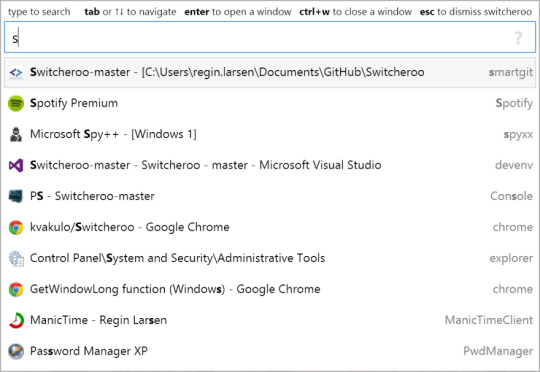
For those who want VIM bindings:
There are several extensions that will turn your vscode experience in something like VIM. Read this article to know more about it.
[edit] Vimium
If you want to control your browser mouseless, give a try to Vimium (or here for Firefox).
It has plenty of shortcuts allowing you to browse pages, navigate bookmarks, open tabs or click links using your keyboard

0 notes
Link
From the main Constellations blog:
This post is an introduction and placeholder for a planned series of posts on useful apps, services, and software. Once there are a few posts in the series I will eventually promote this post to a page with an index of all the posts from the series.
I decided to make a series for this because although using computers has become a key part of academic work, too many academics remain uncomfortable using them. Often I come across people using Word for anything that involves text. Not due to it being the best tool for the job but that they are unaware of the alternatives. Even when someone knows it is not an ideal solution, it is not always easy to find a good entry point to start learning how to use new software. At a training event I attended last year I was sat next to a professor. From the introductions he obviously had years of experience using an advance software package for tasks similar to the software the training was on. Yet, it became clear from the start that he was uneasy and disorientated when facing a new application with an unfamiliar interface. After accidentally launching another application and then opening the wrong file, that resulted in a garbled mess of symbols appearing on the screen, he got up and left only ten minutes into the session. While it is rare for someone to feel so at a loss that they leave, I have heard multiple times from PhD students that despite feeling like walking out they have persisted through a training session and still come away not feeling any more confident in knowing how to use the software. Such experiences end up reinforcing self perceptions of not being ‘a computer person’.
I do not think this is a fault of the trainers. Instead, I think there are two reasons why training workshops are not the best solution. The first is that they are often focused on complex specialist applications when there is a need to improve the general diversity of software academics are using and help with basic computing skills. The second reason is that training workshops are not always the best way to introduce new software. Too much ends up being covered at once and, unless paying for personalised training, the dates available for training do not align with when people actually start using the software within their project. By the time people then reach the stage in their research and launch the software for the first time in months, they have forgotten most of what was taught. It is common for PhD students to attend a training workshop at the start of their PhD in anticipation of analysis. Then a year later once they have their data needing to delay analysis in order to attend another workshop as a refresher. A significant chunk of their funds as a result is eaten up by training costs.
This series of posts is primarily concerned with the first issue and will focus on introducing a broad range of software that can be used in various contexts. The aim being to help people break out of their comfort zone to try new apps and services. I have to admit that part of me dies whenever someone goes to show me their notes to see them shift through a mess of assorted doc files and PDFs strewn about their desktop. I also realise I am on the other end of the spectrum, often perceived as using software for anything and everything. Since I have handwriting that even I struggle to read, I always look for options that allow me to ditch any reliance on pen and paper. The series of posts then is in no way meant as a proscriptive ‘you should use all of these’ but a pick and mix of what looks of potential interest. Please feel free to use the comments to highlight anything that is unclear or for any questions not addressed in the posts themselves.
Some posts will focus on a single item whereas others will be on a theme with a few apps covered together such as ‘Ahhh, my eyes’ and ‘Reducing e-mail overload’. Posts will not be in a specific order, though they will be categorised and tagged. Additionally, there will be a range in the complexity of what is introduced from single use apps, command line applications, apps like Anki and Tasker that contain programming elements, to introducing programming itself in the form of AutoHotKey, Python, and R. The latter will be tied into another planned series of posts I am working on, covering scripts I have written and, where feasible, a line by line breakdown of what the code does. The aim being to offer numerous entry points for starting to learn and become comfortable with more advance computing tasks.
Predominantly, desktop software will be Window based and mobile apps Android. In an ideal world I would be using Linux, but its rare for Universities to offer staff desktops running Linux as well as there still being academic software that cannot easily be installed on Linux. However, I will where possible highlight MacOS and Linux alternatives to software that is Windows only. Furthermore, a decent number of posts will be focused on making Windows less painful to use. For example, the one saving grace of Windows 10 is the new Linux Subsystem for Windows that enables access to a whole host of useful command line tools. For those running older versions of Windows there is Cygwin, that achieves a similar result but through a different means. Both will be covered in a future post.
3 notes
·
View notes
Text
6 Reasons Why Every Windows User Needs to Learn AutoHotkey
6 Reasons Why Every Windows User Needs to Learn AutoHotkey
6 Reasons Why Every Windows User Needs to Learn AutoHotkey Are you tired of repetitive tasks taking up valuable time on your computer? Do you wish you could easily automate certain processes to increase your efficiency? Look no further than AutoHotkey, the powerful scripting language that allows you to customize and automate actions on your Windows computer. Here are 6 reasons why every Windows…

View On WordPress
0 notes
Text
10 Projects to Kickstart Hour of Code
Coding–that geeky subject that confounds students and frightens teachers. Yet, kids who can code are better at logical thinking and problem solving, more independent and self-assured, and more likely to find a job when they graduate. In fact, according to Computer Science Education, by 2020, there will be 1.4 million coding jobs and only 400,000 applicants.
December 4-10, Computer Science Education will host the Hour Of Code–a one-hour introduction to coding, programming, and why students should love it. It’s designed to show that anyone can learn the basics to be a maker, a creator, and an innovator.
Here are ten projects (each, about one hour in length) you can use in your classroom to participate in this wildly popular event:
Macros
Grade level: 5-12
By fifth grade, students appreciate technology for how it can speed up their class projects and seek out ways to use it to make their educational journey easier. Take advantage of this by introducing pre-programming skills like creating macros. This is an easy way to add MLA headings (or whichever standard your school uses).
Here are the steps for creating a macro in MS Word (adapt for the digital device you use):
Click View>Macros>Record Macros.
Name your macro.
Choose whether it should be a keyboard shortcut or a button.
Once you click OK, you will notice your cursor becomes a cassette tape, indicating that anything you click will be part of the macro. Click all elements you would like to be in your macro.
Stop recording by clicking View>Stop Recording.
Students can use macros authentically in the classwork to do things like add document headings, closings, insert pre-designed tables, and more.
Click here for more detail and a how-to video.
Shortkeys
Grade level: 5-12
Creating shortkeys for oft-used programs will quickly become a favorite with your students. Here’s how to create one on PCs:
Click Start
Right click on the desired program
Select ‘properties’ (you may have to select “shortcut location” first)
Click in ‘shortcut’
Push the key combination you want to use. In my case, I used Ctrl+Alt+S to invoke the Windows Snipping Tool
Save
IPads call these hotkeys. To create one, go to:
Settings > General Settings > Keyboard Settings
Scroll down and click “add new shortcut”
Be aware: This doesn’t work for every app.
Click here for more detail and a how-to video.
AutoHotkeys
Grade level: 8-12
Auto Hotkeys is a free download for the Windows platform that enables users to program a series of keystrokes to launch programs, open documents, send mouse clicks and movements–accomplish pretty much anything they want. This is similar to Macros but more versatile. AutoHotkeys, however, is not an intuitive program. There are no menus and no friendly interface. It is a great geek-immersion experience for those students who live and breath coding and computers.
If creating scripts is a line in the sand you will not cross, this program may not be for you.
Alt Codes
Grade level: 4-12
Alt codes are those symbols that are created by holding down the Alt key and pushing a series of numbers, like these for copyright and the Spanish question mark:
Alt + 0169 = ©
Alt+0191 = ¿
There are hundreds of them for PCs, Macs, and Chromebooks. Click the link for your digital device.
Tip: Press the ALT key. While it is pressed, put in the numbers from your NUMBER PAD. It doesn’t work using the numbers at the top of the keyboard. Make sure the NUM LOCK is on.
Human Robot
Grade level: K-5
Programming a human robot is an unplugged approach to teaching coding that is a great way to teach sequencing–a critical skill for coding.
Pick an activity—say, taking your seat in the classroom. Ask a student (or several) to explain required steps using another teacher as the ‘robot’. The human robot only does what the student directs (think of the old aphorism ‘garbage in garbage out’ explaining that computers only do what you tell them; nothing more). The human does not guess or extrapolate based on what they think the student wants, merely follows directions. For example:
Move right foot, then left, 4 times.
Turn right; walk 4 steps.
Turn around (left and left again).
Drop backpack to floor (or place under chair).
If the student forgets to say ‘turn around’, the human robot won’t. For more detail, see Dr. Technicko’s popular How to Train Your Robot.
Human Algorithm
Grade level: K-5
An algorithm is a procedure for solving a problem or completing an activity. Use it in conversation for students, such as, “The algorithm I follow when I get up in the morning is…” Once students are comfortable with the use of the word, suggest they create their own algorithm, one that describes their morning activities. It might include the following steps (which students will have to re-order):
For youngers, you might have images like the ones above, that reflect the activities. Olders can draw them in the class drawing program (Paint, Google Draw, or another) and then print.
These can be simple or involved, and might tie into inquiry taking place in the classroom. For example, use the stages in an animal’s lifecycle.
Animation
Grade level: 3-12
Use a free program like Pivot Stick Figure Animator or Draw a Stickman to program a stick figure. It’s simple to use and students love exploring the possibilities of making their own animated stories.
If you have IPads, try Stick Nodes or Scribble Movie.
Coding with Pixel Art
Grade level: K-12
Pixel Art is the blocky drawing that looks both amateurish and sophisticated. You’ll recognize it by the:
stair-step edges
limited colors
usually only one focal point to drawing
Before Minecraft’s characters made it recognizable even to kindergartners, players used pixel art in the popular Tetris game.
For this project, provide students with written directions for what color to fill in for which cell, such as:
Blue: A1, B1, C1, D1, G1, H1, I1, J1, A2, B2, I2, J2, A3, J3, A5, A6, A7, A8, A9, A10
As students fill in the cells, the image is revealed.
Wolfram/Alpha Widget
Grade level: 7-12
Widgets are free personalized mini-apps that can do almost anything the user can program, from calculating the calories in a recipe to solving complex problems. You can either browse Wolfram/Alpha’s gallery for a widget that fits your need and embed the code into your personal website, or you can build your own widget from scratch using their Builder tool. The level of difficulty will determine how long it takes so start simple during Hour of Code.
IFTTT
Grade level: 9-12
IFTTT allows users to create recipes to automate functions, such as being notified when the weather changes or as a reminder of an impending event. It uses a simple statement—IF THIS THEN THAT. Users create a recipe by choosing a trigger channel from over 92 available, then a trigger, and finally an action channel. For example:
IF they post a photo on Instagram THEN share it on Twitter
IF it’s going to rain tomorrow THEN get a text message
IF they are near home THEN turn on your lights
Click for more on IFTTT.
***
That’s it–10 projects that can be completed in the Hour of Code time frame. The good news: Once students try any of these ten, they’ll want more coding.
Jacqui Murray has been teaching K-18 technology for 15 years. She is the editor/author of over a hundred tech ed resources including a K-8 technology curriculum, K-8 keyboard curriculum, K-8 Digital Citizenship curriculum. She is an adjunct professor in tech ed, CSG Master Teacher, webmaster for four blogs, an Amazon Vine Voice book reviewer, CAEP reviewer, CSTA presentation reviewer, freelance journalist on tech ed topics, and a weekly contributor to TeachHUB. You can find her resources at Structured Learning.
10 Projects to Kickstart Hour of Code published first on http://ift.tt/2x0Vr0e
0 notes
Text
10 Projects to Kickstart Hour of Code
Coding–that geeky subject that confounds students and frightens teachers. Yet, kids who can code are better at logical thinking and problem solving, more independent and self-assured, and more likely to find a job when they graduate. In fact, according to Computer Science Education, by 2020, there will be 1.4 million coding jobs and only 400,000 applicants.
December 4-10, Computer Science Education will host the Hour Of Code–a one-hour introduction to coding, programming, and why students should love it. It’s designed to show that anyone can learn the basics to be a maker, a creator, and an innovator.
Here are ten projects (each, about one hour in length) you can use in your classroom to participate in this wildly popular event:
Macros
Grade level: 5-12
By fifth grade, students appreciate technology for how it can speed up their class projects and seek out ways to use it to make their educational journey easier. Take advantage of this by introducing pre-programming skills like creating macros. This is an easy way to add MLA headings (or whichever standard your school uses).
Here are the steps for creating a macro in MS Word (adapt for the digital device you use):
Click View>Macros>Record Macros.
Name your macro.
Choose whether it should be a keyboard shortcut or a button.
Once you click OK, you will notice your cursor becomes a cassette tape, indicating that anything you click will be part of the macro. Click all elements you would like to be in your macro.
Stop recording by clicking View>Stop Recording.
Students can use macros authentically in the classwork to do things like add document headings, closings, insert pre-designed tables, and more.
Click here for more detail and a how-to video.
Shortkeys
Grade level: 5-12
Creating shortkeys for oft-used programs will quickly become a favorite with your students. Here’s how to create one on PCs:
Click Start
Right click on the desired program
Select ‘properties’ (you may have to select “shortcut location” first)
Click in ‘shortcut’
Push the key combination you want to use. In my case, I used Ctrl+Alt+S to invoke the Windows Snipping Tool
Save
IPads call these hotkeys. To create one, go to:
Settings > General Settings > Keyboard Settings
Scroll down and click “add new shortcut”
Be aware: This doesn’t work for every app.
Click here for more detail and a how-to video.
AutoHotkeys
Grade level: 8-12
Auto Hotkeys is a free download for the Windows platform that enables users to program a series of keystrokes to launch programs, open documents, send mouse clicks and movements–accomplish pretty much anything they want. This is similar to Macros but more versatile. AutoHotkeys, however, is not an intuitive program. There are no menus and no friendly interface. It is a great geek-immersion experience for those students who live and breath coding and computers.
If creating scripts is a line in the sand you will not cross, this program may not be for you.
Alt Codes
Grade level: 4-12
Alt codes are those symbols that are created by holding down the Alt key and pushing a series of numbers, like these for copyright and the Spanish question mark:
Alt + 0169 = ©
Alt+0191 = ¿
There are hundreds of them for PCs, Macs, and Chromebooks. Click the link for your digital device.
Tip: Press the ALT key. While it is pressed, put in the numbers from your NUMBER PAD. It doesn’t work using the numbers at the top of the keyboard. Make sure the NUM LOCK is on.
Human Robot
Grade level: K-5
Programming a human robot is an unplugged approach to teaching coding that is a great way to teach sequencing–a critical skill for coding.
Pick an activity—say, taking your seat in the classroom. Ask a student (or several) to explain required steps using another teacher as the ‘robot’. The human robot only does what the student directs (think of the old aphorism ‘garbage in garbage out’ explaining that computers only do what you tell them; nothing more). The human does not guess or extrapolate based on what they think the student wants, merely follows directions. For example:
Move right foot, then left, 4 times.
Turn right; walk 4 steps.
Turn around (left and left again).
Drop backpack to floor (or place under chair).
If the student forgets to say ‘turn around’, the human robot won’t. For more detail, see Dr. Technicko’s popular How to Train Your Robot.
Human Algorithm
Grade level: K-5
An algorithm is a procedure for solving a problem or completing an activity. Use it in conversation for students, such as, “The algorithm I follow when I get up in the morning is…” Once students are comfortable with the use of the word, suggest they create their own algorithm, one that describes their morning activities. It might include the following steps (which students will have to re-order):
For youngers, you might have images like the ones above, that reflect the activities. Olders can draw them in the class drawing program (Paint, Google Draw, or another) and then print.
These can be simple or involved, and might tie into inquiry taking place in the classroom. For example, use the stages in an animal’s lifecycle.
Animation
Grade level: 3-12
Use a free program like Pivot Stick Figure Animator or Draw a Stickman to program a stick figure. It’s simple to use and students love exploring the possibilities of making their own animated stories.
If you have IPads, try Stick Nodes or Scribble Movie.
Coding with Pixel Art
Grade level: K-12
Pixel Art is the blocky drawing that looks both amateurish and sophisticated. You’ll recognize it by the:
stair-step edges
limited colors
usually only one focal point to drawing
Before Minecraft’s characters made it recognizable even to kindergartners, players used pixel art in the popular Tetris game.
For this project, provide students with written directions for what color to fill in for which cell, such as:
Blue: A1, B1, C1, D1, G1, H1, I1, J1, A2, B2, I2, J2, A3, J3, A5, A6, A7, A8, A9, A10
As students fill in the cells, the image is revealed.
Wolfram/Alpha Widget
Grade level: 7-12
Widgets are free personalized mini-apps that can do almost anything the user can program, from calculating the calories in a recipe to solving complex problems. You can either browse Wolfram/Alpha’s gallery for a widget that fits your need and embed the code into your personal website, or you can build your own widget from scratch using their Builder tool. The level of difficulty will determine how long it takes so start simple during Hour of Code.
IFTTT
Grade level: 9-12
IFTTT allows users to create recipes to automate functions, such as being notified when the weather changes or as a reminder of an impending event. It uses a simple statement—IF THIS THEN THAT. Users create a recipe by choosing a trigger channel from over 92 available, then a trigger, and finally an action channel. For example:
IF they post a photo on Instagram THEN share it on Twitter
IF it’s going to rain tomorrow THEN get a text message
IF they are near home THEN turn on your lights
Click for more on IFTTT.
***
That’s it–10 projects that can be completed in the Hour of Code time frame. The good news: Once students try any of these ten, they’ll want more coding.
Jacqui Murray has been teaching K-18 technology for 15 years. She is the editor/author of over a hundred tech ed resources including a K-8 technology curriculum, K-8 keyboard curriculum, K-8 Digital Citizenship curriculum. She is an adjunct professor in tech ed, CSG Master Teacher, webmaster for four blogs, an Amazon Vine Voice book reviewer, CAEP reviewer, CSTA presentation reviewer, freelance journalist on tech ed topics, and a weekly contributor to TeachHUB. You can find her resources at Structured Learning.
10 Projects to Kickstart Hour of Code published first on http://ift.tt/2xZuhEK
0 notes
Text
10 Projects to Kickstart Hour of Code
Coding–that geeky subject that confounds students and frightens teachers. Yet, kids who can code are better at logical thinking and problem solving, more independent and self-assured, and more likely to find a job when they graduate. In fact, according to Computer Science Education, by 2020, there will be 1.4 million coding jobs and only 400,000 applicants.
December 4-10, Computer Science Education will host the Hour Of Code–a one-hour introduction to coding, programming, and why students should love it. It’s designed to show that anyone can learn the basics to be a maker, a creator, and an innovator.
Here are ten projects (each, about one hour in length) you can use in your classroom to participate in this wildly popular event:
Macros
Grade level: 5-12
By fifth grade, students appreciate technology for how it can speed up their class projects and seek out ways to use it to make their educational journey easier. Take advantage of this by introducing pre-programming skills like creating macros. This is an easy way to add MLA headings (or whichever standard your school uses).
Here are the steps for creating a macro in MS Word (adapt for the digital device you use):
Click View>Macros>Record Macros.
Name your macro.
Choose whether it should be a keyboard shortcut or a button.
Once you click OK, you will notice your cursor becomes a cassette tape, indicating that anything you click will be part of the macro. Click all elements you would like to be in your macro.
Stop recording by clicking View>Stop Recording.
Students can use macros authentically in the classwork to do things like add document headings, closings, insert pre-designed tables, and more.
Click here for more detail and a how-to video.
Shortkeys
Grade level: 5-12
Creating shortkeys for oft-used programs will quickly become a favorite with your students. Here’s how to create one on PCs:
Click Start
Right click on the desired program
Select ‘properties’ (you may have to select “shortcut location” first)
Click in ‘shortcut’
Push the key combination you want to use. In my case, I used Ctrl+Alt+S to invoke the Windows Snipping Tool
Save
IPads call these hotkeys. To create one, go to:
Settings > General Settings > Keyboard Settings
Scroll down and click “add new shortcut”
Be aware: This doesn’t work for every app.
Click here for more detail and a how-to video.
AutoHotkeys
Grade level: 8-12
Auto Hotkeys is a free download for the Windows platform that enables users to program a series of keystrokes to launch programs, open documents, send mouse clicks and movements–accomplish pretty much anything they want. This is similar to Macros but more versatile. AutoHotkeys, however, is not an intuitive program. There are no menus and no friendly interface. It is a great geek-immersion experience for those students who live and breath coding and computers.
If creating scripts is a line in the sand you will not cross, this program may not be for you.
Alt Codes
Grade level: 4-12
Alt codes are those symbols that are created by holding down the Alt key and pushing a series of numbers, like these for copyright and the Spanish question mark:
Alt + 0169 = ©
Alt+0191 = ¿
There are hundreds of them for PCs, Macs, and Chromebooks. Click the link for your digital device.
Tip: Press the ALT key. While it is pressed, put in the numbers from your NUMBER PAD. It doesn’t work using the numbers at the top of the keyboard. Make sure the NUM LOCK is on.
Human Robot
Grade level: K-5
Programming a human robot is an unplugged approach to teaching coding that is a great way to teach sequencing–a critical skill for coding.
Pick an activity—say, taking your seat in the classroom. Ask a student (or several) to explain required steps using another teacher as the ‘robot’. The human robot only does what the student directs (think of the old aphorism ‘garbage in garbage out’ explaining that computers only do what you tell them; nothing more). The human does not guess or extrapolate based on what they think the student wants, merely follows directions. For example:
Move right foot, then left, 4 times.
Turn right; walk 4 steps.
Turn around (left and left again).
Drop backpack to floor (or place under chair).
If the student forgets to say ‘turn around’, the human robot won’t. For more detail, see Dr. Technicko’s popular How to Train Your Robot.
Human Algorithm
Grade level: K-5
An algorithm is a procedure for solving a problem or completing an activity. Use it in conversation for students, such as, “The algorithm I follow when I get up in the morning is…” Once students are comfortable with the use of the word, suggest they create their own algorithm, one that describes their morning activities. It might include the following steps (which students will have to re-order):
For youngers, you might have images like the ones above, that reflect the activities. Olders can draw them in the class drawing program (Paint, Google Draw, or another) and then print.
These can be simple or involved, and might tie into inquiry taking place in the classroom. For example, use the stages in an animal’s lifecycle.
Animation
Grade level: 3-12
Use a free program like Pivot Stick Figure Animator or Draw a Stickman to program a stick figure. It’s simple to use and students love exploring the possibilities of making their own animated stories.
If you have IPads, try Stick Nodes or Scribble Movie.
Coding with Pixel Art
Grade level: K-12
Pixel Art is the blocky drawing that looks both amateurish and sophisticated. You’ll recognize it by the:
stair-step edges
limited colors
usually only one focal point to drawing
Before Minecraft’s characters made it recognizable even to kindergartners, players used pixel art in the popular Tetris game.
For this project, provide students with written directions for what color to fill in for which cell, such as:
Blue: A1, B1, C1, D1, G1, H1, I1, J1, A2, B2, I2, J2, A3, J3, A5, A6, A7, A8, A9, A10
As students fill in the cells, the image is revealed.
Wolfram/Alpha Widget
Grade level: 7-12
Widgets are free personalized mini-apps that can do almost anything the user can program, from calculating the calories in a recipe to solving complex problems. You can either browse Wolfram/Alpha’s gallery for a widget that fits your need and embed the code into your personal website, or you can build your own widget from scratch using their Builder tool. The level of difficulty will determine how long it takes so start simple during Hour of Code.
IFTTT
Grade level: 9-12
IFTTT allows users to create recipes to automate functions, such as being notified when the weather changes or as a reminder of an impending event. It uses a simple statement—IF THIS THEN THAT. Users create a recipe by choosing a trigger channel from over 92 available, then a trigger, and finally an action channel. For example:
IF they post a photo on Instagram THEN share it on Twitter
IF it’s going to rain tomorrow THEN get a text message
IF they are near home THEN turn on your lights
Click for more on IFTTT.
***
That’s it–10 projects that can be completed in the Hour of Code time frame. The good news: Once students try any of these ten, they’ll want more coding.
Jacqui Murray has been teaching K-18 technology for 15 years. She is the editor/author of over a hundred tech ed resources including a K-8 technology curriculum, K-8 keyboard curriculum, K-8 Digital Citizenship curriculum. She is an adjunct professor in tech ed, CSG Master Teacher, webmaster for four blogs, an Amazon Vine Voice book reviewer, CAEP reviewer, CSTA presentation reviewer, freelance journalist on tech ed topics, and a weekly contributor to TeachHUB. You can find her resources at Structured Learning.
10 Projects to Kickstart Hour of Code published first on http://ift.tt/2gZRS4X
0 notes
Text
10 Projects to Kickstart Hour of Code
Coding–that geeky subject that confounds students and frightens teachers. Yet, kids who can code are better at logical thinking and problem solving, more independent and self-assured, and more likely to find a job when they graduate. In fact, according to Computer Science Education, by 2020, there will be 1.4 million coding jobs and only 400,000 applicants.
December 4-10, Computer Science Education will host the Hour Of Code–a one-hour introduction to coding, programming, and why students should love it. It’s designed to show that anyone can learn the basics to be a maker, a creator, and an innovator.
Here are ten projects (each, about one hour in length) you can use in your classroom to participate in this wildly popular event:
Macros
Grade level: 5-12
By fifth grade, students appreciate technology for how it can speed up their class projects and seek out ways to use it to make their educational journey easier. Take advantage of this by introducing pre-programming skills like creating macros. This is an easy way to add MLA headings (or whichever standard your school uses).
Here are the steps for creating a macro in MS Word (adapt for the digital device you use):
Click View>Macros>Record Macros.
Name your macro.
Choose whether it should be a keyboard shortcut or a button.
Once you click OK, you will notice your cursor becomes a cassette tape, indicating that anything you click will be part of the macro. Click all elements you would like to be in your macro.
Stop recording by clicking View>Stop Recording.
Students can use macros authentically in the classwork to do things like add document headings, closings, insert pre-designed tables, and more.
Click here for more detail and a how-to video.
Shortkeys
Grade level: 5-12
Creating shortkeys for oft-used programs will quickly become a favorite with your students. Here’s how to create one on PCs:
Click Start
Right click on the desired program
Select ‘properties’ (you may have to select “shortcut location” first)
Click in ‘shortcut’
Push the key combination you want to use. In my case, I used Ctrl+Alt+S to invoke the Windows Snipping Tool
Save
IPads call these hotkeys. To create one, go to:
Settings > General Settings > Keyboard Settings
Scroll down and click “add new shortcut”
Be aware: This doesn’t work for every app.
Click here for more detail and a how-to video.
AutoHotkeys
Grade level: 8-12
Auto Hotkeys is a free download for the Windows platform that enables users to program a series of keystrokes to launch programs, open documents, send mouse clicks and movements–accomplish pretty much anything they want. This is similar to Macros but more versatile. AutoHotkeys, however, is not an intuitive program. There are no menus and no friendly interface. It is a great geek-immersion experience for those students who live and breath coding and computers.
If creating scripts is a line in the sand you will not cross, this program may not be for you.
Alt Codes
Grade level: 4-12
Alt codes are those symbols that are created by holding down the Alt key and pushing a series of numbers, like these for copyright and the Spanish question mark:
Alt + 0169 = ©
Alt+0191 = ¿
There are hundreds of them for PCs, Macs, and Chromebooks. Click the link for your digital device.
Tip: Press the ALT key. While it is pressed, put in the numbers from your NUMBER PAD. It doesn’t work using the numbers at the top of the keyboard. Make sure the NUM LOCK is on.
Human Robot
Grade level: K-5
Programming a human robot is an unplugged approach to teaching coding that is a great way to teach sequencing–a critical skill for coding.
Pick an activity—say, taking your seat in the classroom. Ask a student (or several) to explain required steps using another teacher as the ‘robot’. The human robot only does what the student directs (think of the old aphorism ‘garbage in garbage out’ explaining that computers only do what you tell them; nothing more). The human does not guess or extrapolate based on what they think the student wants, merely follows directions. For example:
Move right foot, then left, 4 times.
Turn right; walk 4 steps.
Turn around (left and left again).
Drop backpack to floor (or place under chair).
If the student forgets to say ‘turn around’, the human robot won’t. For more detail, see Dr. Technicko’s popular How to Train Your Robot.
Human Algorithm
Grade level: K-5
An algorithm is a procedure for solving a problem or completing an activity. Use it in conversation for students, such as, “The algorithm I follow when I get up in the morning is…” Once students are comfortable with the use of the word, suggest they create their own algorithm, one that describes their morning activities. It might include the following steps (which students will have to re-order):
For youngers, you might have images like the ones above, that reflect the activities. Olders can draw them in the class drawing program (Paint, Google Draw, or another) and then print.
These can be simple or involved, and might tie into inquiry taking place in the classroom. For example, use the stages in an animal’s lifecycle.
Animation
Grade level: 3-12
Use a free program like Pivot Stick Figure Animator or Draw a Stickman to program a stick figure. It’s simple to use and students love exploring the possibilities of making their own animated stories.
If you have IPads, try Stick Nodes or Scribble Movie.
Coding with Pixel Art
Grade level: K-12
Pixel Art is the blocky drawing that looks both amateurish and sophisticated. You’ll recognize it by the:
stair-step edges
limited colors
usually only one focal point to drawing
Before Minecraft’s characters made it recognizable even to kindergartners, players used pixel art in the popular Tetris game.
For this project, provide students with written directions for what color to fill in for which cell, such as:
Blue: A1, B1, C1, D1, G1, H1, I1, J1, A2, B2, I2, J2, A3, J3, A5, A6, A7, A8, A9, A10
As students fill in the cells, the image is revealed.
Wolfram/Alpha Widget
Grade level: 7-12
Widgets are free personalized mini-apps that can do almost anything the user can program, from calculating the calories in a recipe to solving complex problems. You can either browse Wolfram/Alpha’s gallery for a widget that fits your need and embed the code into your personal website, or you can build your own widget from scratch using their Builder tool. The level of difficulty will determine how long it takes so start simple during Hour of Code.
IFTTT
Grade level: 9-12
IFTTT allows users to create recipes to automate functions, such as being notified when the weather changes or as a reminder of an impending event. It uses a simple statement—IF THIS THEN THAT. Users create a recipe by choosing a trigger channel from over 92 available, then a trigger, and finally an action channel. For example:
IF they post a photo on Instagram THEN share it on Twitter
IF it’s going to rain tomorrow THEN get a text message
IF they are near home THEN turn on your lights
Click for more on IFTTT.
***
That’s it–10 projects that can be completed in the Hour of Code time frame. The good news: Once students try any of these ten, they’ll want more coding.
Jacqui Murray has been teaching K-18 technology for 15 years. She is the editor/author of over a hundred tech ed resources including a K-8 technology curriculum, K-8 keyboard curriculum, K-8 Digital Citizenship curriculum. She is an adjunct professor in tech ed, CSG Master Teacher, webmaster for four blogs, an Amazon Vine Voice book reviewer, CAEP reviewer, CSTA presentation reviewer, freelance journalist on tech ed topics, and a weekly contributor to TeachHUB. You can find her resources at Structured Learning.
10 Projects to Kickstart Hour of Code published first on http://ift.tt/2iEL915
0 notes